DRAG DROP
You are the Office 365 administrator for your company. You audit the Windows Azure Active Directory Rights Management configuration for the company.
You need to view a log of the recent administrative commands performed against the Microsoft Rights Management Service.
Which three Windows PowerShell cmdlets should you run in sequence? To answer, move the appropriate cmdlets from the list of actions to the answer area and arrange them in the correct order.
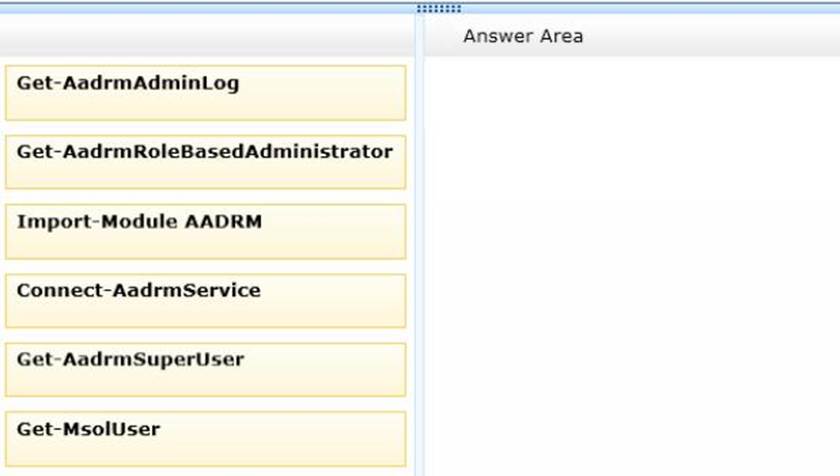
Answer: 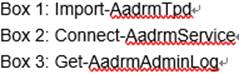
Explanation:
Although you can activate Azure Rights Management by using the Office 365 admin center or the Azure Management Portal, you can also use the Windows PowerShell module for Azure Rights Management to do this. First we active Azure Rights Management by import it through Import-AadrmTpd, then we connect to the service with Connect-AadrmService, and finally we generate the log with Get-AadrmAdminLog.
Step 1: The Import-AadrmTpd cmdlet imports an Active Directory Rights Management Services (AD RMS) trusted publishing domain (TPD) over the Internet into your tenant for Azure Rights Management so that you can migrate Rights Management from on-premises to the cloud.
Step 2: The Connect-AadrmService cmdlet connects you to the Azure Rights Management service. This cmdlet can also be used by a partner company that manages your tenant.
Connect by using this cmdlet before you configure Rights Management by using other cmdlets in this module.
Step 3: The Get-AadrmAdminLog cmdlet generates logs for all Rights Management administrative commands.
Explanation:
http://technet.microsoft.com/en-us/library/jj585027.aspx
